Overview#
marimo notebooks are reactive: they automatically react to your code changes and UI interactions and keep your notebook up-to-date (like a spreadsheet).
Creating marimo notebooks
Make sure to first read the getting started page, which teaches you how to install marimo and create notebooks.
Cells#
A marimo notebook is made of small blocks of Python code called cells. When you run a cell, marimo automatically runs all cells that read any global variables defined by that cell. This is reactive execution.
Reactive execution lets your notebooks double as interactive apps. It also guarantees that your code and program state are consistent.
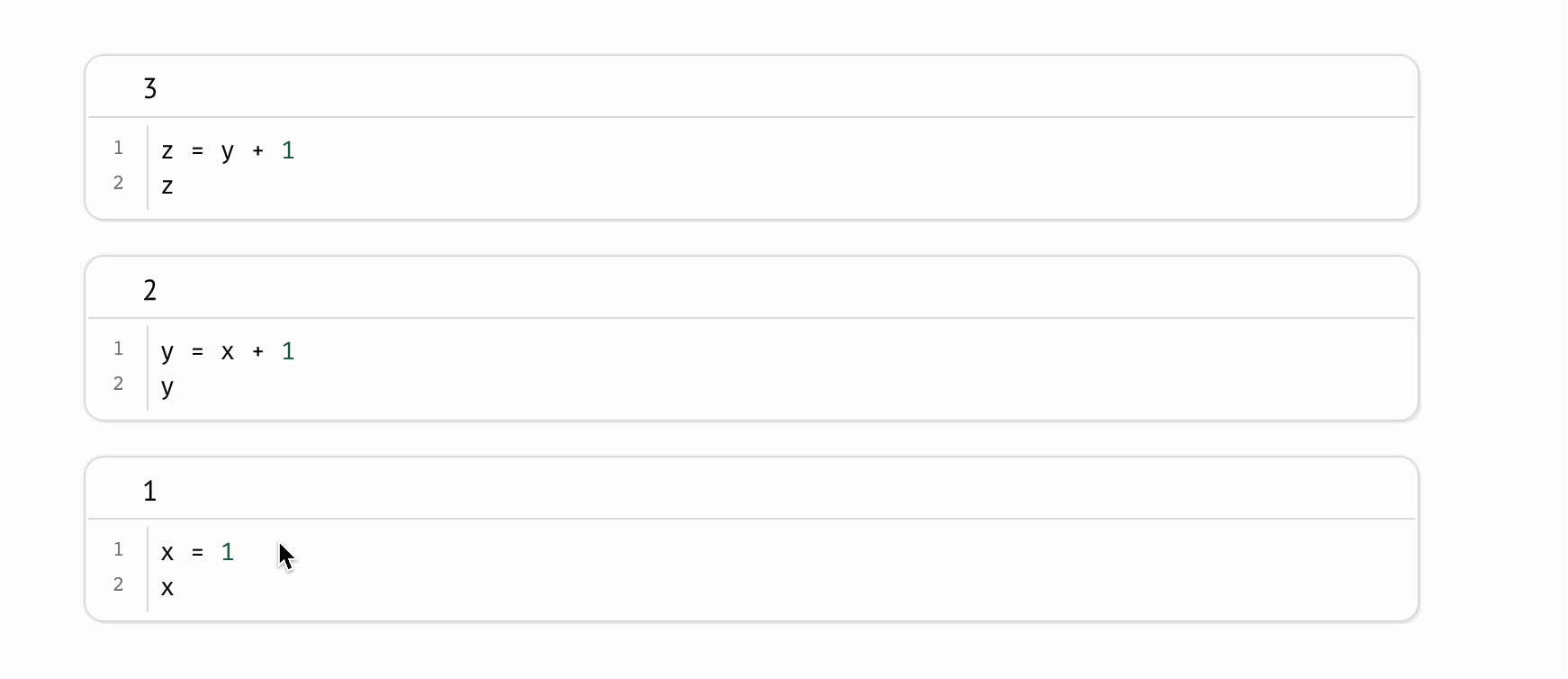
Execution order. The order of cells on the page has no bearing on the order cells are executed in: execution order is completely determined by the variables cells define and the cells they read. You have full freedom over how to organize your code and tell your stories: move helper functions and other “appendices” to the bottom of your notebook, or put cells with important outputs at the top.
No hidden state. marimo notebooks have no hidden state because the program state is automatically synchronized with your code changes and UI interactions. And if you delete a cell, marimo automatically deletes that cell’s variables, preventing painful bugs that arise in traditional notebooks.
No magical syntax. There’s no magical syntax or API required to opt-in to reactivity: cells are Python and only Python. Behind-the-scenes, marimo statically analyzes each cell’s code just once, creating a directed acyclic graph based on the global names each cell defines and reads. This is how data flows in a marimo notebook.
For more on reactive execution, open the dataflow tutorial:
marimo tutorial dataflow
The marimo library#
marimo is both a notebook and a library. The marimo library lets you use markdown, interactive UI elements, layout elements, and more in your marimo notebooks.
We recommend starting each marimo notebook with a cell containing a single line of code,
import marimo as mo
Outputs#
marimo visualizes the last expression of each cell as its output. Outputs
can be any Python value, including markdown and interactive elements created
with the marimo library, e.g., mo.md(...), mo.ui.slider(...).
You can even interpolate Python values into markdown and other marimo elements
to build rich composite outputs.
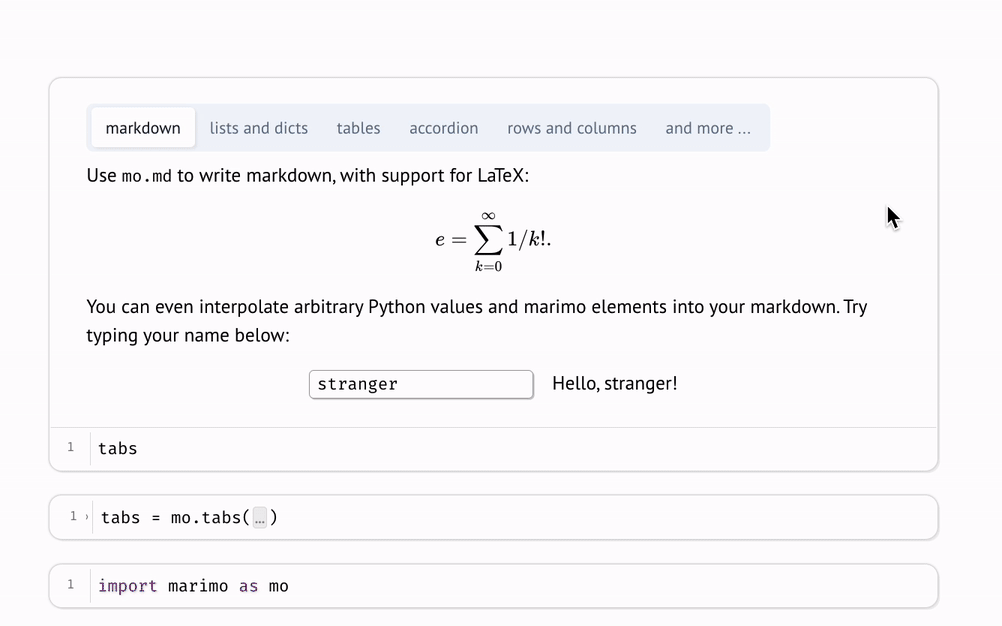
Thanks to reactive execution, running a cell refreshes all the relevant outputs in your notebook.
For more on outputs, try these tutorials:
marimo tutorial markdown
marimo tutorial plots
marimo tutorial layout
Interactive elements#
The marimo library comes with many interactive stateful elements in
marimo.ui, including simple ones like sliders, dropdowns, text fields, and file
upload areas, as well as composite ones like forms, arrays, and dictionaries
that can wrap other UI elements.
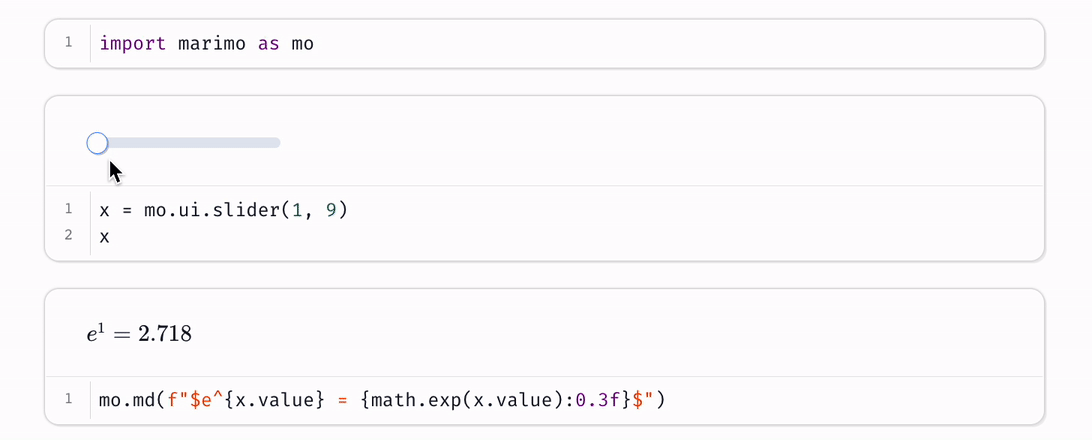
Using UI elements.
To use a UI element, create it with marimo.ui and assign it to a global
variable. When you interact with a UI element in your browser (e.g.,
sliding a slider), marimo sends the new value back to Python and reactively
runs all cells that use the element, which you can access via its value
attribute.
This combination of interactivity and reactivity is very powerful: use it to make your data tangible during exploration and to build all kinds of tools and apps.
marimo can only synchronize UI elements that are assigned to
global variables. You can use composite elements like mo.ui.array and
mo.ui.dictionary if the set of UI elements is not known until runtime.
For more on interactive elements, run the UI tutorial:
marimo tutorial ui
Composite elements#
marimo’s composite UI elements let you wrap other UI
elements to create powerful UIs. For example,
marimo.ui.form lets you gate elements on submission, while
marimo.ui.dictionary and marimo.ui.array let you batch arbitrary
collections of elements.
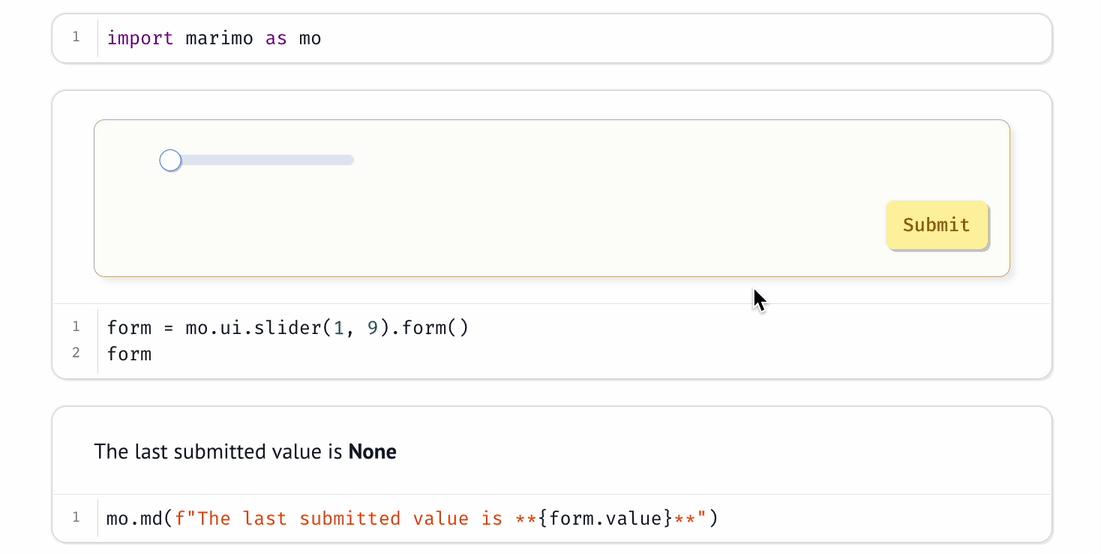
Layout#
The marimo library also comes with layout elements, including mo.hstack,
mo.vstack, and mo.ui.tabs. See the API reference for more info.